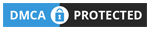You are looking for monitor technology, right? probably you are going to take a new monitor. Here I am going to discuss about types of computer monitor. Computer monitor is visual display terminal or VDT. There are many technical aspects about monitor, you should understand before taking a computer monitor. In this blog you will get an idea about monitor types, monitor port types, monitor panel technology and more.
Table of contents
Types of computer monitor / VDU
Before starting understand what is monitor? Monitors are visual output devices, display computer-generated images. There are various types of computer monitor present in market. there are lots of development to produce stunning image quality from computer monitor. Computer monitor
1.Analog display devices (cathode-ray tubes)
- CRT Monitor / TV
- Oscilloscope tubes
2.Digital display devices
- LCD (liquid crystal) displays
- LED (including OLED) displays
- VF (vacuum fluorescent ) displays
- Nixie tube displays and PDPs (plasma display panels)
3.Other VDU devices
- Electronic paper
- Using principles of nanoelectronics (carbon nanotubes, nanocrystals)
- Laser TV
- Projector
Understanding CRT Monitor:

- Invented by- Karl Ferdinand Braun in 1897
- Working Technology- It is an evacuated glass envelope containing an electron gun (a source of electrons) and a fluorescent screen. The filaments at the back of the cathode tube shoot a beam of electrons to the screen at the front of the tube. This screen is coated with phosphor that glows when struck by the electron beam. Single gun for monochrome and three guns for color monitor(RGB).
- Connection- VGA port.
Understanding LCD Monitor
LCD monitor was game changer of monitor technology. It is flat panel monitor.

Monitor types:
- LCD monitor- it was first generation LCD monitor. It uses CCFL(Cold Cathode Fluorescent) as back-lighting. It has two variants 1. Active Matrix of TFT- capable to produce good picture quality. also known as TFT monitor. 2. Passive Matrix technology- it is now outdated, response rate was too slow.
- LCD backlit LED– It is most popular and widely used as computer monitor. it uses LED light source as backlight. it produce more bright picture quality and capable to provide wide angle range. Ideal for normal PC users.
LCD Panel types
Monitor panel is the actual screen which function to display an image. there are three panels are available-
- TN panel- Twisted-Nematic (TN) panel provide more refresh rate (240Hz) but can not provide color accuracy and viewing angel. It is ideal for gaming only.
- IPS panel- InPanel Switching(IPS) has the capability to produce natural image with most accurate color appearance. It provide great viewing angel but it’s refresh rate and resolution is low than TN monitors. Ideal for graphics designer, video editors.
- VA panel- Vertical Align panel has lower viewing angel than IPS panel but can provide better contrast.
OLED Monitor
- OLED monitor- Organic LED monitor is most advanced visual display unit. It not uses backlight like LCD to produce images on screen, it uses organic thin films between two conductor for image display. OLED can produce stunning picture quality and it is flexible display. ideal for content creator.
AMOLED Monitor
- AMOLED- active-matrix organic light-emitting diode is improvement over OLED, it can offer high-resolution images and bright color with deep black. It consume less power. most popular for mobile devices.
LED Monitor

Light-Emitting Diode monitor-
- Working Technology- It uses a series of LED’s placed closer together, which emit light to produce an image or video on the screen. Each LED can produce three color- red, green, blue.
- Connectivity- VGA, DVI, HDMI
Plasma Monitor
A grid of tiny electrodes applies an electric current to the individual cells, causing the gas (a mix of neon and xenon) in the cells to ionize. This ionized gas (plasma) emits high-frequency UV rays, which stimulate the cells’ phosphors, causing them to glow the desired color.
Touch Screen Monitor
Touch screen monitor uses a touch-sensitive panel in front of the screen or built in inside the panel assembly. You can touch the screen to operate the computer. there are three types of touch technology available-
- Resistive touch screen
- surface wave touch screen
- capacitive touch screen
Monitor specification and features
- Screen size- Diagonal length of the screen surface.
- Resolution- Number of pixel(RGB), or spot present per inch on the screen to form an image. Example- 720p, 1080p, 1440p, 4k, 8k.
- Refresh rate- Number of times the screen reproduce an image from top to bottom in one second on the screen, measured in MHz, typically 60Hz, 75Hz, 144Hz etc.
- Aspect ratio – Define relationship of width and height of monitor. 4:3 aspect ratio means t is 4 units wide by 3 units high.
| Resolution (Horizontal x Vertical) | Standard | Short |
| 1280 x 720 | HD | 720P |
| 1920 x 1080 | Full HD (FHD) | 1080P |
| 2560 x 1440 | Quad HD (QHD) | 1440P |
| 3840 x 2160 | Ultra HD (UHD) | 4K (2160P) |
| 7680 x 4320 | 8K | 4320P |
Color bit depth
- monochrome- Bit-Depth 1, Colors- 2
- CGA- Bit Depth- 2, Colors-4
- EGA- Bit-Depth 4, Colors: 16
- VGA- Bit-Depth 8, Colors: 256
- XGA- Bit-Depth 16, Colors: 65,536 (High Color, )
- SVGA- Bit-Depth 24, Colors: 16,777,216 (True Color, )
- Bit-Depth 32, Colors: 16,777,216 (True Color + Alpha Channel)
monitor port types
Monitor port is used to connect a monitor with computer system. There are many types of port available for monitor connectivity.
- S-Video / YC cable – For old generation video card.
- VGA- 15pin most popular monitor connector.
- DVI- Popular in graphics card and old display units support 144Hz and 1080p.
- HDMI- Most popular for todays display units including monitor and graphics card. support both audio & video.
- USB-C- It is new in this field. will popular in upcoming monitors and graphics card.
- Thunderbolt(mini display port)-
- USB to VGA, HDMI, etc. converters are also available.
Install Monitor Driver
To get maximum output and performance always remember to install monitor driver in computer. All monitor vendor provide monitor driver with their display unit. You can download you monitor driver from vendor website.
Troubleshooting related to computer monitor
- No Image on monitor
- First check if the monitor is powered on and re connect video signal cable(VGA, HDMI) properly.
- Check brightness and contrast, if to low increase it.
- Disconnect video cable and check if the default “no signal” message on screen.
2. Screen flickering continuously
- Check your video adapter settings and adjust refresh rate.
- refit your VGA cable.
3. Image quality is very low, HD video playback issue
- Install graphics driver in your system.
- Adjust screen resolution.
4. Signal out of range
- If you see this message on screen that means your video card is set in higher resolution mode, reduce it.
- Run your OS in safe mode, without driver support.
5. Some pixels are glowing constantly or black
- It is monitor problem, you can’t be solve it.
6. Horizontal or Vertical line on screen
- It is LCD panel problem. some time you can solve it after opening the monitor.
- You have to change the LCD panel of monitor.