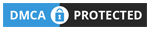VLOOKUP FUNCTION IN DETAILS
VLOOKUP- stands for (Vertical Lookup). this function makes Excel search for a certain value in a column (table array), in order to return a value from a different specified column in the same row
In below simple Vlookup example we find subject score based on name –
- Insert formula in cell C11 as we need result here.
- We have taken cell no B11 for searching product name (Lookup_Value),
- Then select table area where from to search data(Table_Array)
- Now define which column data to be find(col_index_num).
- 0=False (Exact match) | 1=True (Approximate match)
VLOOKUP Function: =VLOOKUP(lookup_value, table_array, col_index_num, [range_lookup])

VLOOKUP with index match-
With this vlookup can search data depend upon two queries.
Same as previous section we will set function in C11 cell.
=VLOOKUP(B11,$B$2:$G$8,MATCH(C10,$B$1:$G$1,0),0)
In this example we will find out result of any student of any subject using vlookup and index match function.
- Select cell where you want to get result
- Use VLOOKUP function and specify cell range and criteria to find a data.
- now use Index Match and specify subject area.

Open Spreadsheet for practice: CLICK HERE